PDF report
Print
You can quickly download the daily report as a PDF file by clicking on the "PDF" button at the top of the daily report. If you click on the "Export Data" on the right side of the screen, an options window opens. Here you can predefine some settings, before starting the actual download.
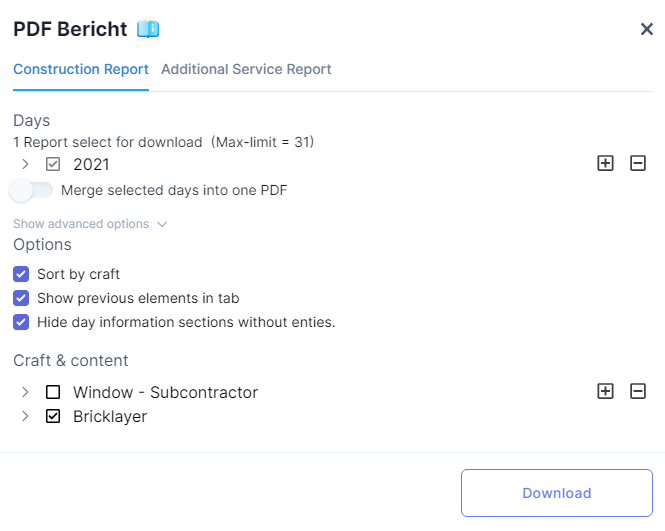 |
|---|
You can define the title of your report under the settings tab on the Construction Report's home page.
Content Settings
Under Options you can decide whether the trades occurring in your report should be sorted. In addition, you can specify whether you also want to see entries of past workday reports in this report and whether day info components whose details have not been entered yet should be hidden.
You can also select whether you want to show any messages that have been added by control bodies in your report. The selection option "Most recent" shows you only the most recently added comment.
Under Trades you can tick the trades you want to summarize in your PDF. If you expand the individual trades, you can also decide which information for the single trades should be included and shown in the report.
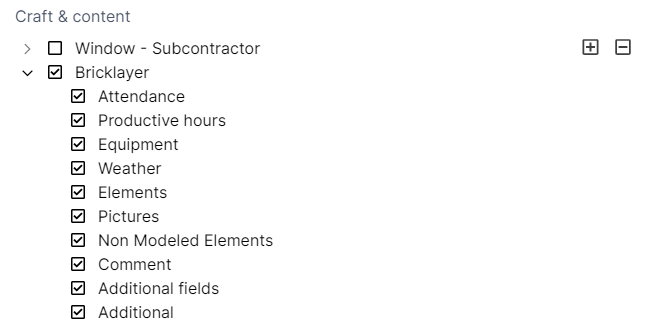 |
|---|
If you do not want to download all day as one PDF, you are able to activate "Merge selected days into one PDF".
In the PDF file you can see the screenshots you have made. You can find more details here.
Force Account Work Report
In order to download an force account work report which only covers the relevant force account work and expenditure, open the PDF download interface and switch to the "Force Account Work" tab. Here you can select the trades you wish to be included in the report and the required time period that the report should cover.
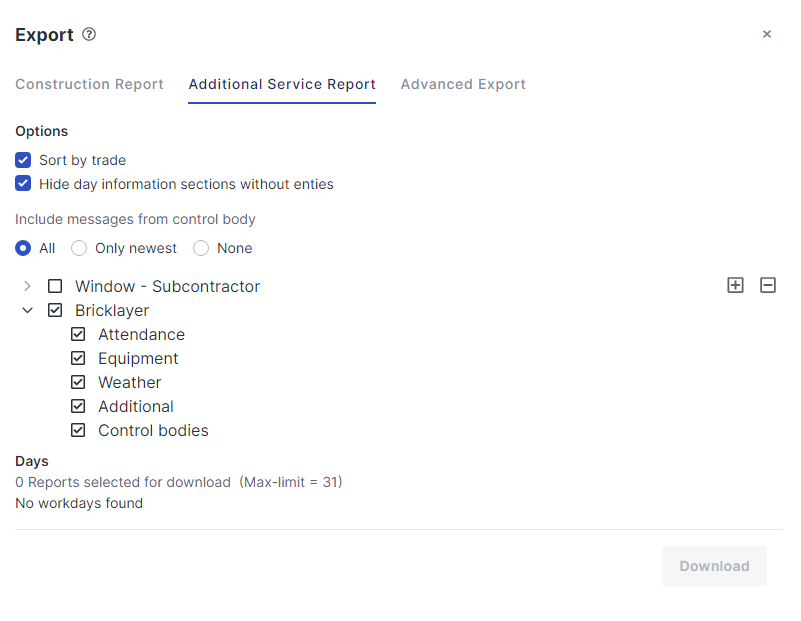 |
|---|
In the daily Construction Report you can see your force account work report listed separately from the daily information under "Force Account Work".
Printing Several Days
In order to download several PDF files at once, it is possible to select the respective days or the desired month in the tree-structure overview that can be opened at the bottom. Only days for which a working day entry has been created are shown in this overview.
If you click on the "Download" button, you will receive a bundled ZIP file containing all the selected reports with the selected report elements. The download may take some minutes.