Elements & construction progress
All construction progress is documented on an element basis: Actions pre-defined by the project manager are allocated to and documented for the single elements.
Model-based Daily Report
Since your Construction Report is based on the model you upload, the more detailed your model is, the more productive and specific your report becomes. Ideally, you will have created your model exactly as it is then going to be built. For example, you can divide the walls into concreting sections so that you can work through them individually. It is also very helpful to fill in as many parameters as possible, as you will then be able to filter the project according to these.
Predefined Actions
In the course of creating the daily report, you can allot actions to the specific components of your project. These represent the construction progress. Your project manager can define these and make them available to your trades. Here he can also specify different action groups for different categories of building components.
Setting Different Actions
To perform an action on a component, you must find the respective elements in the viewer. As soon as you have found your elements, select them by left-clicking (Ctrl + click for multiselect) and show the "Element actions" bar at the bottom of the screen.
All selected elements are now displayed in table form with the actions assigned by the project manager. Unprocessed elements will have a 0% entry in all columns.
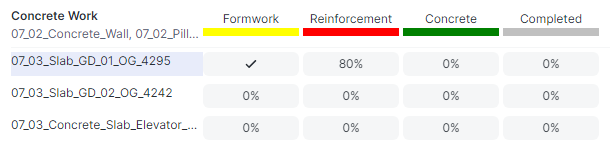 |
|---|
If an element you have edited is displayed only with a name but without the actions performed on it, or if you need additional actions for certain categories, contact your project manager to adjust the settings for your trade accordingly.
You can now change any entries for each element by either clicking on the corresponding table field to edit an individual element, or do the same on the column header to assign the respective construction progress to all selected elements. In each case, a window opens in which the respective action and its degree of completion can be entered as a percentage. You have the option of entering the value using a slider or by clicking on the percentage value and using the keyboard. Your value will always be rounded to the appropriate 5% increment.
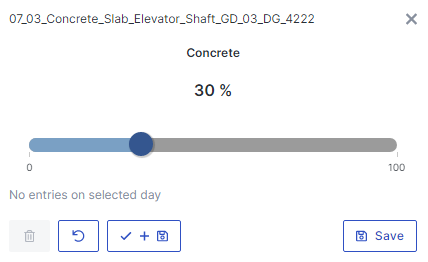 |
|---|
 |
Actions that have been performed are automatically added to the left panel under the "Elements" tab. Items can still be edited as desired or removed with the 🗑 icon. The only restriction occurs if on an earlier or later date the item has already been edited to a certain degree of completion, which now limits the percentage slider to a minimum (for earlier actions) and/or a maximum (for actions in the future).
Selecting the ✔️ + 💾 buttons when editing the component always sets the respective action to 100% and saves it. Completed actions are marked with a ✔️; it is also always shown which of the actions were performed on the selected date.
By clicking on the action name, you can change this action for all selected elements. You can set the progress of the work, or delete it.
You can click the name of an element or action group in the lower panel to center the model viewer on the clicked element(s).