Date
When you log in for the first time, you will notice that no workday is selected in the top left button. You must create a workday for each date on which work has been done in order to be able to enter your progress.
Changing the Date
By clicking on the date button (top left), you can open a view in which the respective workdays can be selected, created, edited, deleted and eventually locked.
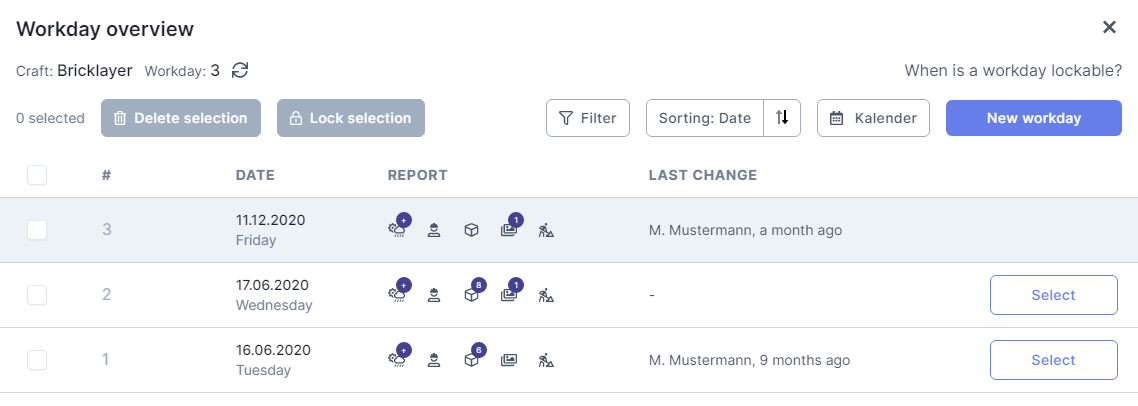 |
|---|
We provide various tools to help you keep track of your workdays. The familiar calendar view is also integrated.
Creating & Selecting a New Workday
To create a new workday, click on "New workday", select a date and click on "Create". After creating a day, it can be selected from the list.
Select the day to be edited and then click on "Select". Work progress on elements can only be defined if a workday has been created. The date displayed is changed to that of the current workday.
Deleting a Workday
To delete a workday, select one or more days and click on "Delete selection" at the top left.
Please note that deleting a workday also deletes all component-related information of this particular day!
Locking a Workday
The button "Lock selection" completely locks the selected workdays, thus completing and closing the files.
The lock function cannot be undone, which means that subsequent changes to elements and information for this day will no longer be possible once a file has been locked.
Workdays can only be locked in chronological order and are assigned their corresponding construction day number when being locked. Until they are locked, downloaded documents are marked as "Pre-print".